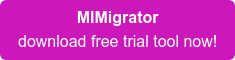How does the MIMigrator work?
The MIMigrator works by comparing portal configuration export files from two environments: a source (like development or test) and target (like test or production). It overcomes many of the limitations – and dangers – that are inherent in the out-of-box approach, such as the lack of reliable join attributes and challenges handling references, but it also adds features such as update management and string substitution.
It uses the same PowerShell exports as the out-of-box approach – but the similarity ends there. Our tool presents a list of objects that match up (and those unmatched), identifying adds, updates and deletes, and allows you to fix issues interactively, and decide what should be migrated (keeping track of such migrations). Like many such tools, it works best when used consistently. Specifically, if you want to dip in and out (sometimes using the out-of-box approach and sometimes the MIMigrator), you can expect a frustrating experience! But if you commit to the MIMigrator, it can save hours of work – and avoid costly and embarrassing mistakes.
Typically the MIMigrator will be installed on the target system, and because it makes Web calls to the MIM Service, the target system should be a server running the MIM Service. Web calls to the MIM Service are made using the current user’s identity, so you should be logged on with an account that has permission to modify any portal objects – the MIM Portal Administrator account is an obvious choice.
Features to look out for
- Standard ‘well-known’ MIM objects are automatically matched on the ‘well-known’ object ObjectId
- If you manually match objects, the MIMigrator remembers the matches for the next export cycle
- Help with object matching – unconnected objects from each system can be matched if they are of the same type and:
- Have some key attributes in commons
- Have identical display names
- Uniquely refer to already matched objects
- Are uniquely referenced by matched objects
- Migration sets:
- Select objects to be exported in a migration set (marked on success and not repeated – so no duplicates)
- Intelligent ordering of updates (dependency objects first)
- Report of the changes made in migration
- Automatic replacement attribute strings (like domain, server etc.)
- Management of a chain of environments (to ensure environment consistency)
See MIMigrator demo
Note: the MIMigrator was formerly called the FIMigrator.
Download the free trial tool now!
About licensing Licensing is per MIM implementation, but applies to all instances. So for example, you might have development, test and production environments – that’s one license. If you manage another production implementation at another customer or site – that’s another license.
Buying a license Pay for the license on this page (see big pink button above) then follow the instructions in your installation’s help file to generate a licence request. We will respond to your licence request as swiftly as we can usually a matter of hours, within normal business hours.
Wave goodbye to migration worries with the amazing MIMigrator tool! Any questions? Call UK: +44 (0)1865 521200 or USA: +1 425-577-6542